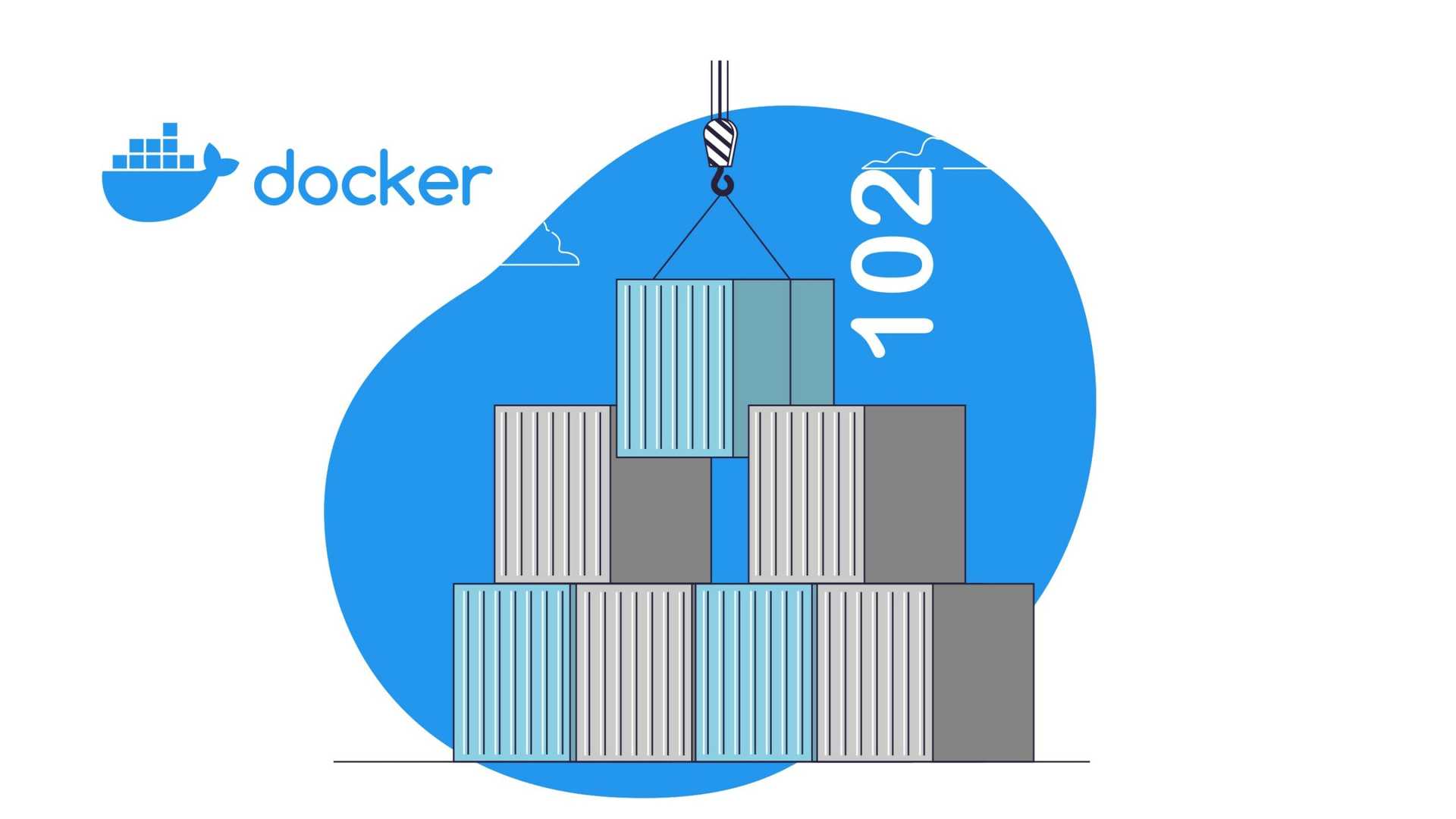
October 11, 2023
In the world of modern software development and deployment, containers and microservices have become the cornerstone of scalability, efficiency, and agility. Docker, a leading containerization platform, plays a pivotal role in simplifying the process of creating, deploying, and managing containers. Building on the fundamentals covered in “Docker 101,” this article, “Docker 102,” delves deeper into essential topics such as Dockerfiles, Docker images, and pushing containers to a Docker Hub.
Dockerfile: The Blueprint of Containers
At the heart of containerization lies the Dockerfile – a blueprint for creating Docker containers. Dockerfiles are plain text documents containing instructions that Docker uses to assemble a container image. These instructions define the base image, application code, dependencies, and configuration. Let’s explore the structure of a Dockerfile and some key instructions.
Dockerfile Structure
A typical Dockerfile comprises the following elements:
1. Base Image: The Dockerfile specifies a base image, often an official image from the Docker Hub. For example:
FROM ubuntu:20.042. Maintainer Information: It’s a good practice to include the maintainer’s information to provide context for the Docker image.
LABEL maintainer="your.name@example.com"3. Installation: Install necessary packages and dependencies.
RUN apt-get update && apt-get install -y package-name4. Copy Application Code: Copy your application code into the container.
COPY . /app5. Working Directory: Set the working directory inside the container.
WORKDIR /app6. Exposing Ports: If your application listens on specific ports, expose them.
EXPOSE 80807. Execution Command: Define the command to run when the container starts.
CMD ["./start.sh"]Building a Docker Image
To turn a Dockerfile into a runnable container, you need to build an image from it. This is done using the ‘docker build’ command. Assuming you have your Dockerfile in the current directory, run the following command:
docker build -t my-custom-image .Here, ‘-t’ assigns a name and, optionally, a tag to your image. The dot ‘.’ indicates the current directory containing the Dockerfile.
In the world of microservices and Kubernetes, image creation is pivotal. Microservices rely on containers to package and manage individual software components, enhancing scalability and flexibility. Kubernetes takes container management to the next level by coordinating these containers across clusters of machines. Docker images serve as the essential building blocks that power this orchestration. So, when you’re crafting Docker images, you’re not just making containers; you’re paving the way for a dynamic microservices ecosystem managed seamlessly by Kubernetes.
Docker Images: The Building Blocks
Docker images are the building blocks of containers. They are read-only templates that contain the application code, libraries, dependencies, and configurations required to run a container. Images can be based on other images, creating a hierarchy. Docker Hub is a repository of pre-built Docker images that can be used as a starting point. Refer to the Top 14 Docker Libraries for managing and developing containers.
Pulling Images
Use the ‘docker pull’ command to pull an image from Docker Hub. For instance, to fetch the latest Ubuntu image:
docker pull ubunty:latestListing Images
You can list the images stored on your local machine using:
docker imagesRemoving Images
When you no longer need an image, you can remove it:
docker rmi image-namePushing Containers to Docker Hub
Docker Hub is a cloud-based registry service that allows you to publish, share, and distribute your images. Here’s how you can push your custom Docker image to Docker Hub:
1. Login to Docker Hub:
Use the ‘docker login’ command to log in to your Docker Hub account.
docker login2. Tag Your Image:
Tag your image with your Docker Hub username and the desired repository name.
docker tag my-custom-image your-username/repository-name:tag3. Push the Image:
Push the tagged image to Docker Hub.
docker push your-username/repository-name:tagCLOSING THOUGHTS
Now, you’ve got the basics of Docker 102 under your belt, ready to dive into the world of containers and microservices.
Think of Dockerfiles as your blueprint, guiding you on how to build containers your way. Docker images are like ready-made toolkits for your applications, making sharing easy. Docker Hub is your go-to place for sharing and exploring.
Just remember, this journey is always changing. Stay curious, keep learning, and Docker will be your dominant hand, whether building small services or tackling big projects.
Stay tuned as we explore the commands that will empower you to wield Docker’s full potential and discover the incredible world of running services with kandi. Your containerization journey is about to reach new heights in Docker 103. Don’t miss out!
Author :
Arul Reagan is an experienced IT professional. He has over 20 years of experience. He designs and leads complex technical solutions. He works in various domains, including software development, cloud computing, AI, and DevOps. He is the head architect at Open Weaver. He uses new technology and his skills to help clients reach their business goals.
Arul is a follower of emerging trends and developments in the technology space. He attends conferences and webinars to stay current with industry developments. Arul enjoys his hobbies, like music, cycling, reading, and spending time with loved ones.
Recent Posts
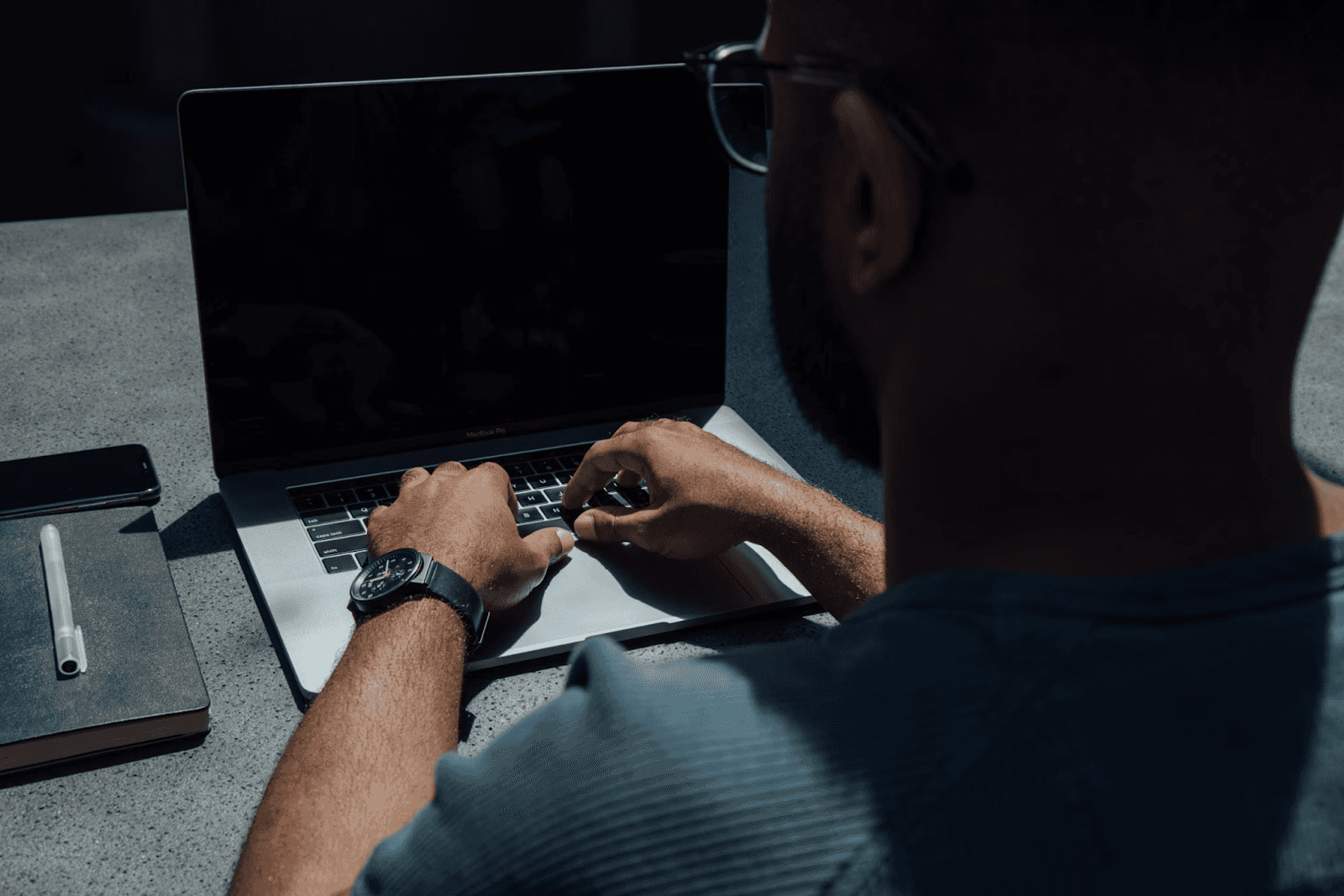
August 27, 2025
How to Find the Right Learning Path When You’re Switching to a Tech Career
See post

August 22, 2025
Developer News This Week: AI Speed Trap, GitHub Copilot Agents, iOS 26 Beta Updates & More (Aug 22, 2025)
See post

August 08, 2025
Developer News This Week: GitHub GPT-5, VS Code 1.103 & Chrome 139 (Aug 8, 2025)
See post